You can already configure many layout and style settings for your live blogs within your Tickaroo organization.
Where can liveblog templates be created and edited?
For every live blog, you’ll find the "Liveblog Integration" option. In Step 2: Select Theme, there is an option to "Edit Theme". At this point, you can also create new themes.
Layout & Design Options
Layout
- Standard: Posts appear with timestamps listed vertically.
- Timeline: Posts appear vertically with timestamps, and a timeline is displayed to the left of the live blog.
- Grid Layout: Posts are displayed side by side in two columns.
Card View: Each post is separated by a small gap.
Reporter: Choose to display or hide the reporter and adjust their position.
Sharing: Enable or disable the sharing function and choose its display options.
Invert Posts: Invert highlights, pinned posts, or timestamps.
Color Scheme: Choose between automatic, light, or dark color themes.
Colors
Text and background colors can be customized here.
Options
Updates
- Notify (Default): Readers are notified when new posts are available.
- Auto: The live blog updates automatically with new posts.
- Off: No automatic updates or notifications for readers.
Summaries
- Chapters: Chapters created between posts are displayed as a list above the live blog. Readers can jump to a specific point in the blog.
- Highlight List: Highlighted posts are displayed as a list above the live blog. Readers can jump to the selected post.
- Highlight Slideshow: Highlighted posts are displayed as a slideshow above the live blog. Readers can jump to the selected post.
- Scorer List: When a goal is set as an event, a scorer list with player names appears above the live blog.
- None: No highlights or chapters are displayed above the live blog.
Filters (Tags): Tags can appear as a list, dropdown, or not at all for readers to select above the live blog.
Tag Display: Choose where tags appear on posts: above, below, or not at all.
Sorting: Choose whether to "reverse" your live blog so the oldest posts appear first.
Post Limit: Set how many posts appear on your website before a "Load More" button is displayed for readers.
Consent Handling
- Ask for Consent: Displays a preview with an option for readers to agree to the full embed (default).
- Embeds Without Consent: Always displays the full embed.
- Preview Without Consent: Always displays a preview.
- Hide Embeds: Does not display embeds.
Lightbox: When enabled, images can be viewed in an enlarged, modern slideshow.
CSS Style: For further customization, you can add your own CSS styles for your live blogs.